Linkly for WooCommerce is a plugin that integrates Linkly login capabilities into your WooCommerce webshop. It allows Linkly users to log into your webshop with the click of a button. Moreover, all orders and invoices the user makes on your webshop can be sent directly to his Linkly account.
Installation
Step 1: Create a Linkly account
The first step to integrating Linkly with your WooCommerce webshop is to create a Linkly account.
- Create a Linkly account. Make sure you create a corporate account.
- Fill in the required information and make sure your shop's address information is correct.
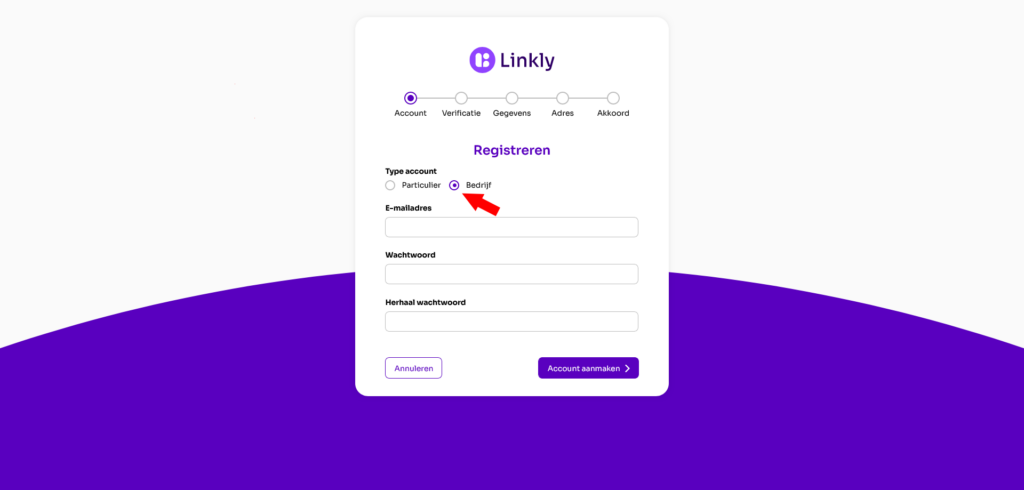
Step 2: Install the plugin
Next you need to add the Linkly For WooCommerce Plugin to your shop, this is done as follows:
- Go to your webshop's admin dashboard.
- From your dashboard, go to
Plugins > Add New Plugin. - Search in the search bar
Linkly For WooCommerce. - Once you find the plugin, click on
Install Now. - After the plugin is downloaded, press
Activeren.
Step 3: Linking with Linkly
Once the plugin is activated, you can link your WooCommerce shop with your Linkly account:
- Navigate to
WooCommerce > Linkly WooCommercein your dashboard menu. - In the Linkly WooCommerce tab, click on
Connect with Linkly. (Be sure to do this in the same browser where you logged in with your Linkly account to automate this) - Follow the on-screen instructions to authorize your plugin.
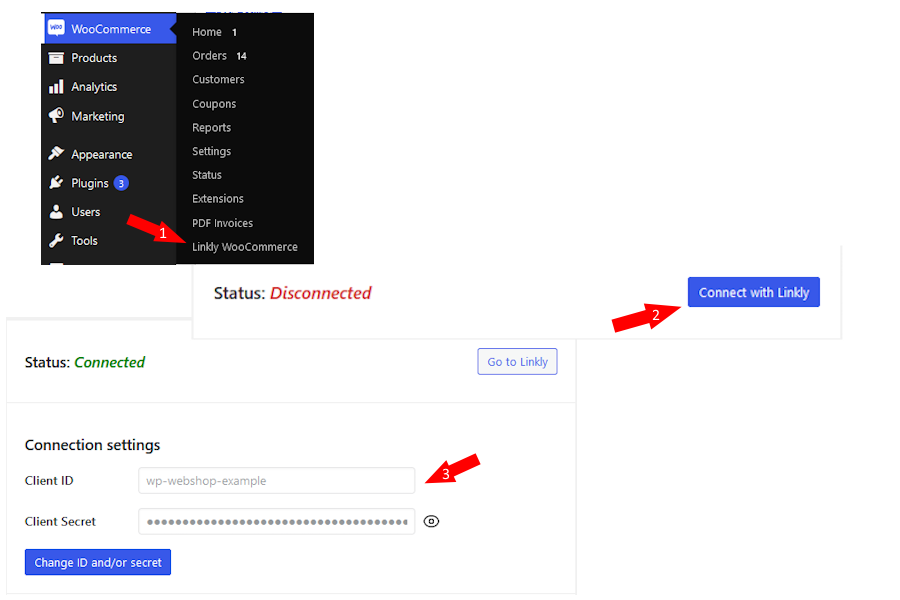
Step 4: Button configuration (Optional)
Optionally, you can still choose to customize the button style of the Linkly button to better match the styling of your shop. Navigate to WooCommerce > Linkly WooCommerce > Button Style To choose a style.

Functionality
The Linkly for WooCommerce plugin offers different functionalities based on the different possible users of your shop.
Anonymous Users
When a visitor is not logged into your shop, a Linkly Login button is displayed in the following locations:
- The checkout page
- The account page
- If the user goes to the url of your shop with after it: /
wp-login.php
Logged-in Users (Users with WordPress account not linked to Linkly)
If a user is logged in with a WordPress account that is not connected to Linkly, they will see a Connect to Linkly button, which allows users to connect their WordPress account to their Linkly account. This button is displayed on:
- The checkout page
- Different subpages of the account page
Logged-in users (Users with a Linkly account)
This button allows users to link different addresses from their Linkly address book to their profile on your website.
- The checkout page
- Different subpages of the account page
Support
For further questions or support, please contact our support team at the email address: [email protected].